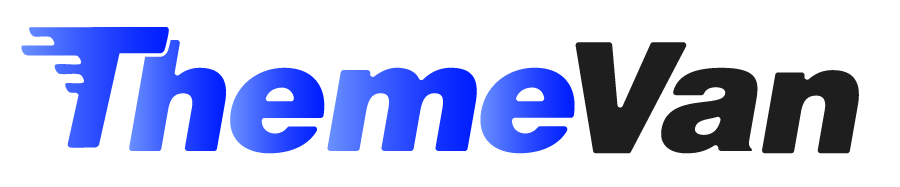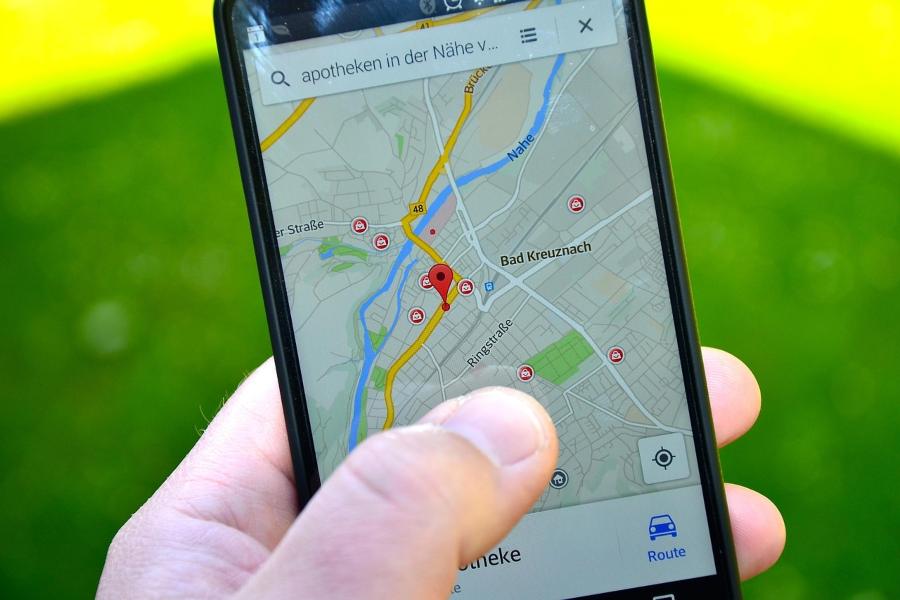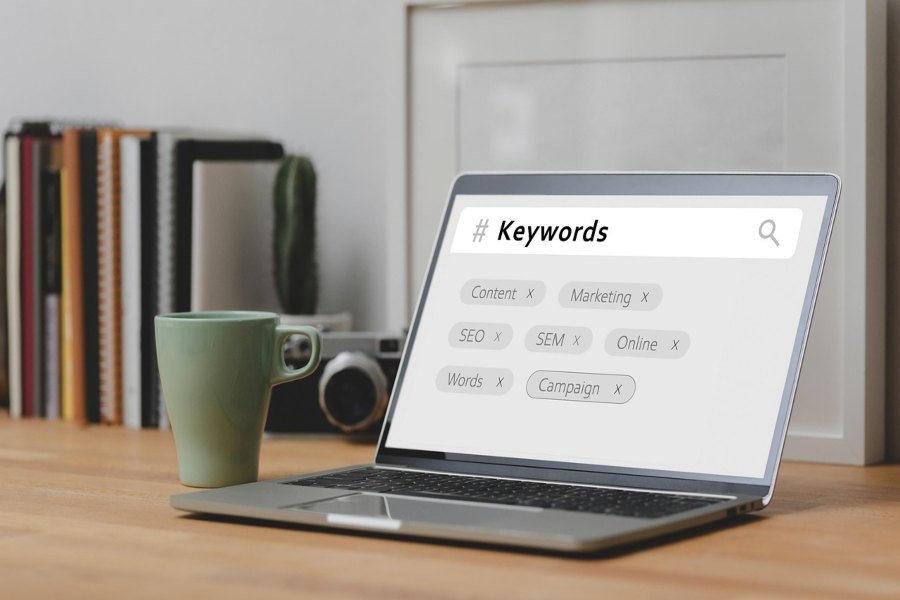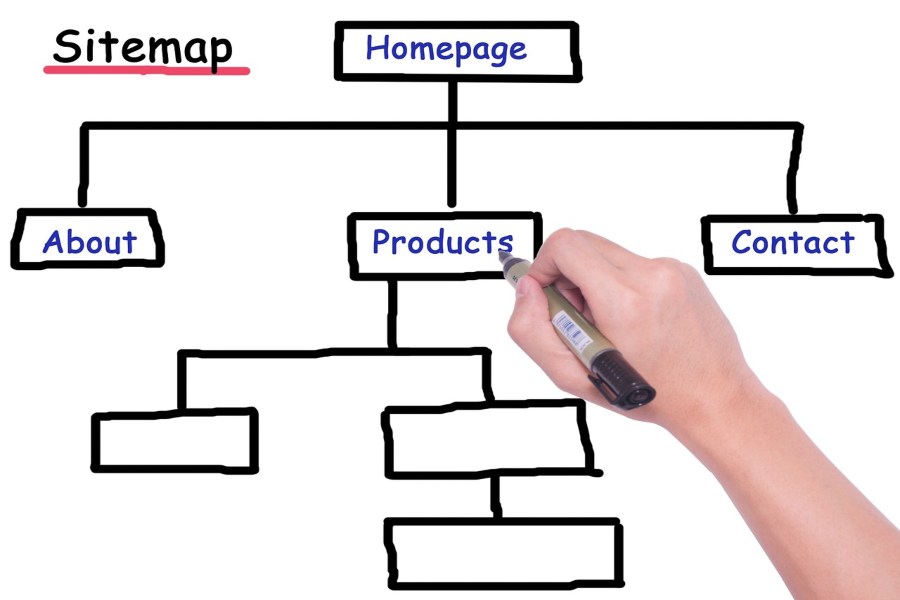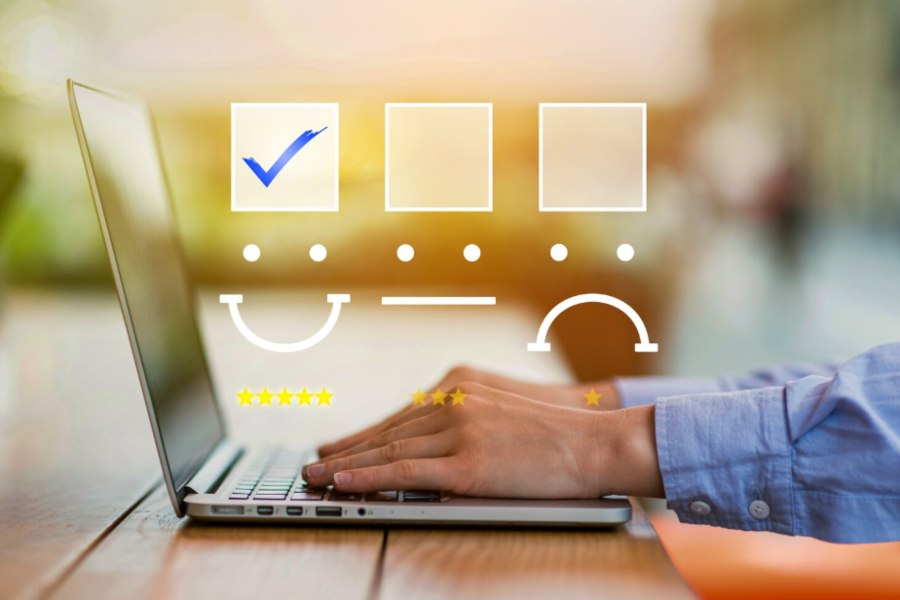If you’ve ever installed or updated a plugin on your WordPress site only to find that nothing happens or something breaks, you’re not alone. When a plugin is not working in WordPress you face frustration, lost functionality, and possibly a degraded experience for your users.
In this article, you’ll learn why a plugin might fail, how to troubleshoot it step by step, and how to prevent it from happening again. You’ll discover common causes, a clear troubleshooting workflow, and prevention strategies.
Why Your Plugin Is Not Working in WordPress
There are several major reasons a plugin might stop functioning as expected:
1. The plugin is not activated
It sounds obvious, but very often a plugin has been installed but not activated. If you go to Plugins → Installed Plugins and the plugin shows as “Installed” but not “Active”, then you need to click Activate. Until then, WordPress won’t run the plugin code.
2. Version incompatibility
Modern WordPress sites often run PHP 8.x, WordPress core version 6.x, and themes that expect updated APIs. If a plugin was built for older PHP or older WordPress versions, it might fail silently or create errors. One support thread shows a plugin author pointing out exactly that — code built for older versions fails under newer settings.
3. Conflict with another plugin or theme
One of the most common issues is a conflict. A plugin might attempt to use the same hook, filter, or resource as another plugin or the active theme, causing unexpected behaviour. When you deactivate other plugins the problem may vanish, which points to a conflict.
4. Memory or server limits
If the plugin tries to use more memory than allowed or is blocked by hosting restrictions, it might crash or return no output. WordPress error logs often show “Allowed memory size exhausted” in these cases.
5. File permission or update issues
If plugin files did not upload correctly, or update scripts failed halfway, the plugin might be partially installed and thus fail to work. Also, if a plugin hasn’t been updated in a long time, it may use deprecated functions that no longer work.
6. Multisite or user-role restrictions
In a WordPress multisite setup, the Network Admin might restrict plugin activation for individual sites. Or if you don’t have Administrator role, you might not even see or activate the plugin.
A Step-By-Step Troubleshooting Workflow
Follow these steps systematically to track down why the plugin isn’t working. Back up your site first.
Step 1. Backup your site
Before making changes, create a backup of both files and database. This ensures you can restore your site if things go wrong.
Step 2. Work in a staging or testing environment
If possible, clone your live site into a staging version. Run changes there first so you don’t disrupt your live site.
Step 3. Confirm that plugin is activated
Go to the WordPress admin Plugins screen and ensure the plugin is active. If not, activate it and test again.
Step 4. Switch to a default theme
Temporarily switch the theme to a default one like Twenty Twenty-Four or Twenty Twenty-Five. If the plugin starts working, your theme had a conflict.
Step 5. Deactivate all other plugins
Deactivate all plugins except the one you’re testing. Then check if it works. If it does, reactivate the other plugins one by one. The plugin that when activated causes the issue is the conflict.
Step 6. Enable debug logging
In your wp-config.php, add:
define( ‘WP_DEBUG’, true );
define( ‘WP_DEBUG_LOG’, true );
define( ‘WP_DEBUG_DISPLAY’, false );
Then reproduce the issue. Check wp-content/debug.log via FTP or file manager. The log may point to the faulty plugin file or error.
Step 7. Check PHP version and plugin compatibility
Ensure your PHP version and WordPress version match the plugin’s requirements. If the plugin states it supports up to PHP 7.x but you’re on PHP 8.x, that may be the issue.
Step 8. Reinstall plugin files
If file corruption is the issue, delete and reinstall the plugin via the admin interface or via FTP. Then reactivate and test again.
Step 9. Review hosting/server logs and limits
Check your host’s error logs for “memory exhausted”, “500 internal server error”, or other symptoms. Increase memory limit if needed (e.g., define(‘WP_MEMORY_LIMIT’,’256M’);) but only if your host supports it.
Step 10. Contact plugin support or revert to a backup
If none of the above solves it, contact the plugin’s support channel with details from your error log. Or revert to a previous working backup and delay the update until compatibility is confirmed.
Common Specific Errors and What They Mean
- A blank white screen (“White Screen of Death”) often indicates a fatal PHP error triggered by plugin code.
- An error message like “There has been a critical error on this website” tells you WordPress detected a fatal error and sent an email to the admin.
- “Allowed memory size exhausted” means the plugin consumed too much memory.
- “500 Internal Server Error” or “403 Forbidden” after plugin activation often signals file permission issues or conflicts.
- Functions simply missing: You activate the plugin but nothing changes – that often means the plugin’s main module didn’t register because the theme or another plugin prevented it.
Preventing Plugin Failures in the Future
Here are smart practices to reduce risk:
Choose plugins with solid updates and reviews
Always check when the plugin was last updated, how many active installations it has, and what users say in reviews.
Use a staging environment for updates
First apply updates in a staging site then push to live once you confirm no issues.
Limit plugin overload
Running too many plugins increases risk of conflicts. Deactivate or remove plugins you no longer use.
Keep WordPress core, themes and PHP updated
Updates often fix deprecated code issues that kill plugin functionality.
Maintain regular backups
If a plugin causes a meltdown after update, you need a quick recovery option.
Monitor logs regularly
Check error logs periodically and remove plugins that consistently generate warnings or errors.
Conclusion
When a plugin is not working in WordPress, you don’t have to guess or give up. By following the structured troubleshooting steps outlined above you’ll identify the root cause—whether it’s activation, version mismatch, conflict or server limitation.
Working systematically from backup → staging → switching theme → deactivating other plugins → enabling debug logs will reveal the problem. Then you can either fix, replace or update the plugin accordingly. With experience and discipline you’ll reduce downtime, protect your site functionality, and keep your WordPress experience robust.
FAQ‘s
The plugin installs but doesn’t display any settings page — what could be wrong?
Often the plugin requires Administrator role or the theme blocks the menu. Switch to default theme and ensure your user role has full permissions.
After updating plugin I got a white screen — what now?
Immediately access via FTP and rename the plugin folder to deactivate it. Then follow the debug-log workflow above to identify what changed.
Can I still use old plugins built for PHP 5.x?
You risk instability or security issues. Consider finding a modern alternative or run a separate site with compatible environment.